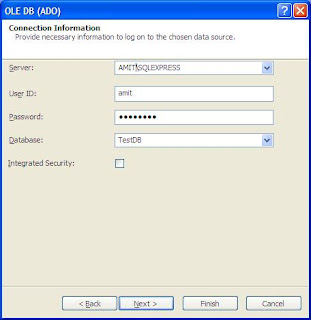In this example i am explaining how to create Crystal Reports In Winforms Or Windows Forms Application With Parameters from user to filter report using C#.NET and VB.NET
For this i have created two tables in database named Employees and Projects and fetching data from both tables
I've grouped results by Department name using group expert in crystal reports and put a dropdown on the form to select project name to display related report.
Employee table schema
ID int
FirstName varchar(50)
LastName varchar(50)
Department varchar(50)
ProjectID numeric(18, 0)
Expenses money
Projects table schema
ProjectID numeric(18, 0)
ProjectName varchar(50)
Create a new project in VS and go to solution explorer and add new item > crystal report.
Select Blank report option from the wizard window
Enter you SQL Server name , username and password , select database name from the dropdown and click on ok
In next window expand to find your tables and add them in right pane
Click OK to finish
Now Right Click on Group Name Fields in Field Explorer and Select Group Expert.
In group expert box select the field on which you want data to be grouped.
For this i have created two tables in database named Employees and Projects and fetching data from both tables
I've grouped results by Department name using group expert in crystal reports and put a dropdown on the form to select project name to display related report.
Employee table schema
ID int
FirstName varchar(50)
LastName varchar(50)
Department varchar(50)
ProjectID numeric(18, 0)
Expenses money
Projects table schema
ProjectID numeric(18, 0)
ProjectName varchar(50)
Create a new project in VS and go to solution explorer and add new item > crystal report.
Select Blank report option from the wizard window
Now click on CrystalReports menu and select DataBase Expert
Now in next window expand Create new connection section and OLEDB(ADO) and in next window select SQL Native Client Enter you SQL Server name , username and password , select database name from the dropdown and click on ok
In next window expand to find your tables and add them in right pane
Click OK to finish
Now Right Click on Group Name Fields in Field Explorer and Select Group Expert.
In group expert box select the field on which you want data to be grouped.
Design your report by dragging the fields in section3 (Details)
my design look like this
In
the form add a combobox and drag and drop CrystalReport Viewer from
toobox. click on smart tag and choose the report we created earlier
(CrystalReport1.rpt)
Form look like this
When
we build and rum this report , it asks for Database login username and
password , we need to provide database username and password in code
behind.
we need to write code in code behind to filter report based on user selected value or value provided by user .
VB.NET code behind
//Code to populate dropdown
//Fill dropdown in form_Load event by calling
//function written below
private void FillDropDown()
{
SqlConnection con = new SqlConnection
(ConfigurationManager.AppSettings["myConnection"]);
SqlCommand cmd = new SqlCommand
("Select distinct ProjectID,ProjectName from Projects", con);
con.Open();
DataSet objDs = new DataSet();
SqlDataAdapter dAdapter = new SqlDataAdapter();
dAdapter.SelectCommand = cmd;
dAdapter.Fill(objDs);
cmbMonth.DataSource = objDs.Tables[0];
cmbMonth.DisplayMember = "ProjectName";
cmbMonth.ValueMember = "ProjectID";
cmbMonth.SelectedIndex = 0;
}
private void cmbMonth_SelectedIndexChanged
(object sender, EventArgs e)
{
//Create object of report
CrystalReport1 objReport = new CrystalReport1();
//set database login information
objReport.SetDatabaseLogon
("amit", "password", @"AVDHESH\SQLEXPRESS", "TestDB");
//write formula to pass parameters to report
crystalReportViewer1.SelectionFormula
="{Projects.ProjectID} =" +cmbMonth.SelectedIndex;
crystalReportViewer1.ReportSource = objReport;
}